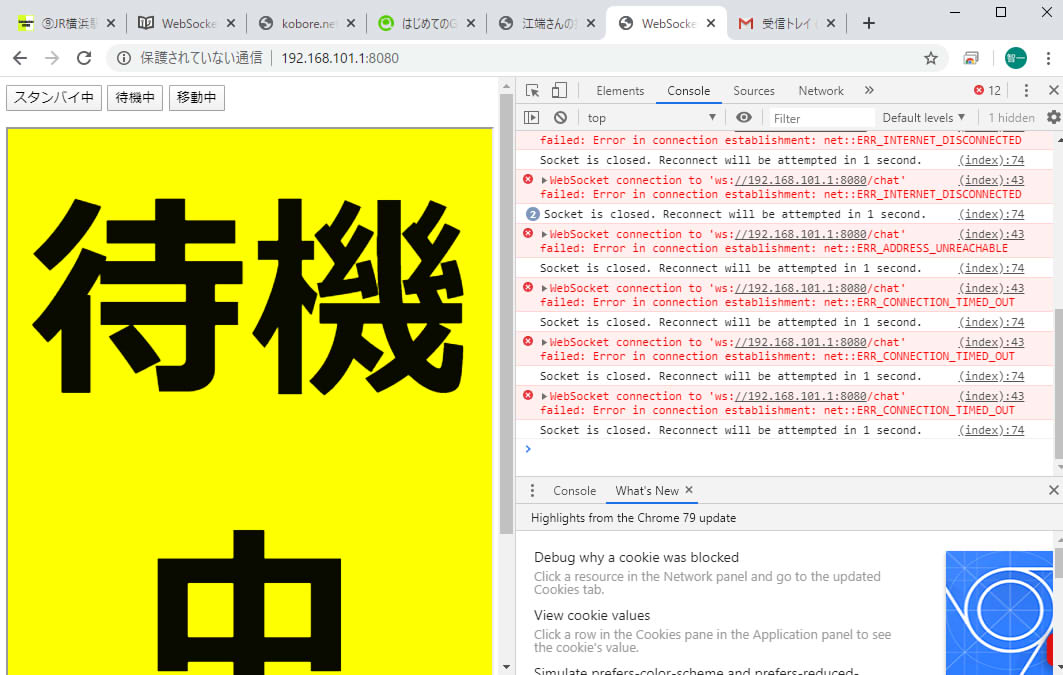2020-02-07 Bad Elf 2300 でGPS情報が取れなくなった時 [長年日記]
Bad Elf 2300 でGSP情報が取れなくなった時(全部のGPS衛星が消えた時)、(あらゆることを試した結果)これでたまたま上手く動き出したみたいに見える。
→2つのボタンを同時に長押しする。

(また動かなくなるのが怖くて、追試していない)
-----
GSP情報が取れなくなった理由については不明であるが、Bad Elf 2300の中にログ情報が山ほど入っていて、メモリ利用が6%にまでなっていたことが、怪しいと思っている。
iPadのBad elfのアプリから本体のメモリ(×iPadに取り込んだ方)を全部消去しても直らなかったので、これが原因ではないかもしれないが、取り敢えずログ情報は取らない設定にしておくか、定期的に消した方が良いと思う